Do
you want to use an image file as your Custom Shape in Photoshop CS5 but don’t know how to do it?
Stop worrying now, this tutorial is
intended for you.
What is CSH file extension?
The CSH file extension is associated with Adobe Photoshop, a professional image-editing standard and leader of the Photoshop digital imaging line, developed by Adobe Systems Incorporated.
CSH files are used for custom vector shapes (objects), such as logo of a sexy lady for a magazine cover and can be saved and loaded in Adobe Photoshop.
Custom shape files are saved in Photoshop/Presets/Custom Shapes folder by default.
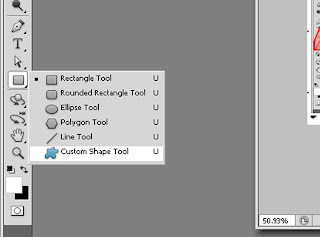 |
By default, Custom Shape Tool is under the Rectangle Tool
Just right-click the icon and select Custom Shape Tool |
The shape tools provide an easy way to create buttons, navigation bars, and other items used on web pages.
1. Open a new blank Photoshop document by clicking File menu at the top left corner of the
screen and choose New. This brings
up the New Document dialog box. Set your document as
follows: 3 inches width and 3 inches height (3x3), 300 resolutions.
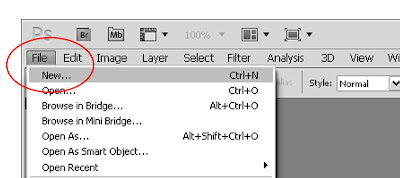 |
| Opening a New File in File Menu |
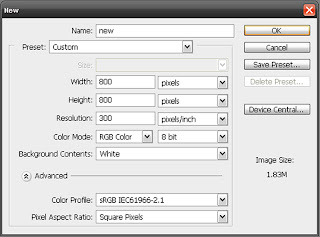 |
| Resetting image size and resolution |
2. Locate your source image and import it on Photoshop CS5 or use drag & drop command.
3. To
transform your silhouette image as a Custom Shape, first ensure that the silhouette
image’s layer is selected in the Layers palette. The preview icon will be highlighted
once selected. Right-click your image layer icon in the Layers palette and click Layer From Background.
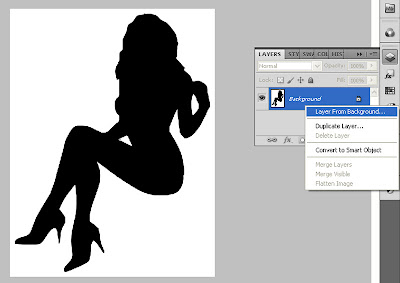 |
| Layering the silhouette image from background. |
4. Once clicked, the pop-up window will appear. Rename your file and hit OK.
5. Using rectangular marquee tool (shortcut: M), select a little portion of the white area by long pressing the left button + dragging your mouse.
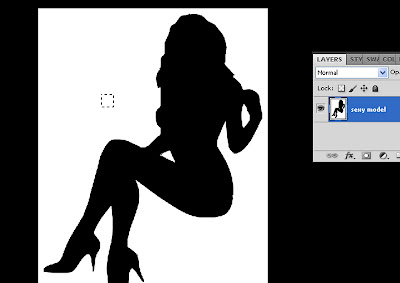 |
| Selecting the white background using rectangular marquee tool. |
Open Select menu at the top of the screen and click Similar. This will select all the white space in our image.
6. Press Delete button. This will reveal our image in a transparent background.
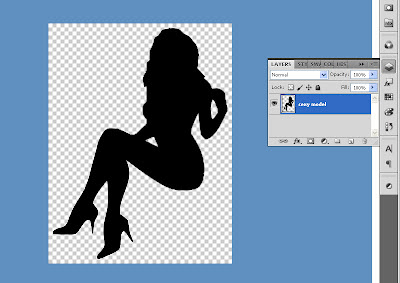 |
| Deleting the white background. |
7. Select the image using Wand Tool.
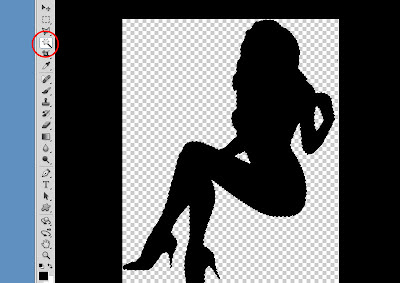 |
| Selecting the image using Magic Wand Tool. |
8. Right-click the selected image and click Make Work Path.
 |
| Converting the image file into a work path. |
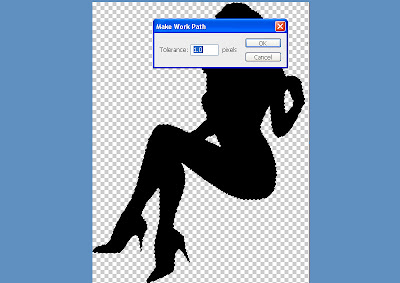 |
| Setting the Tolerance in 1.0 pixels. |
8. Set the Work Path Tolerance in 1.0 pixels.
9. Clicking Edit menu at the top left corner of the screen and choose Define Custom Shape, renaming it, and it's done. You have now your very owned Custom Shapes for Photoshop.
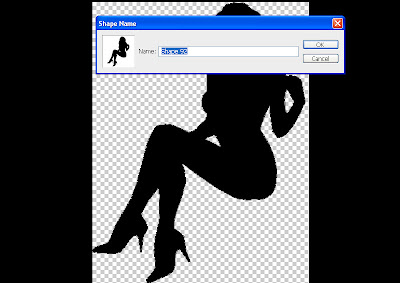 |
| Renaming the shape. |
Click the link below for the Custom Shapes I've done so far. Go on... it's for FREE.
How to use
1. Expand the Custom Shape tool by clicking the down arrow.
2. Click the small right arrow icon.
3. Click Load Shapes and locate the csh file you've downloaded, extract it and click OK button.
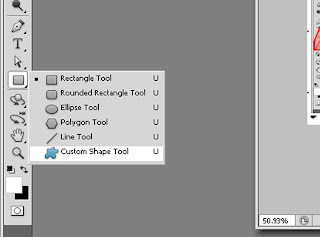
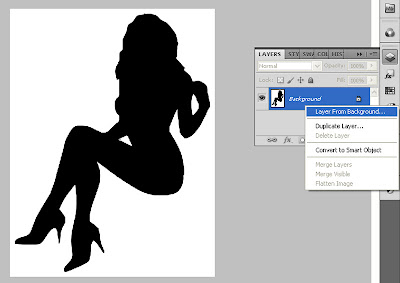

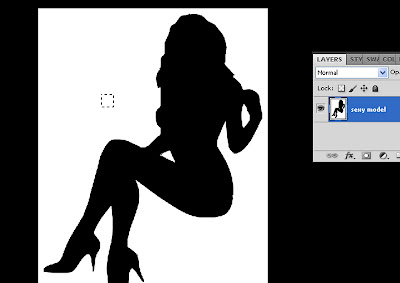
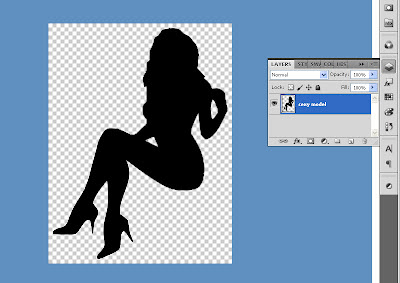
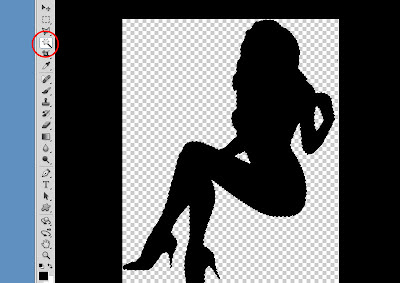

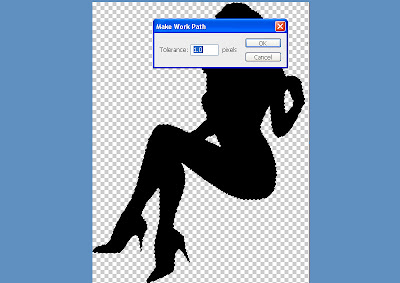
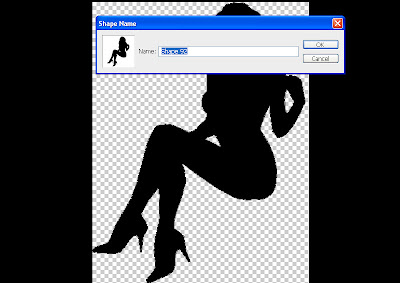


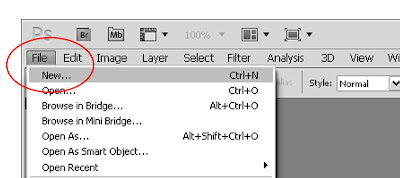
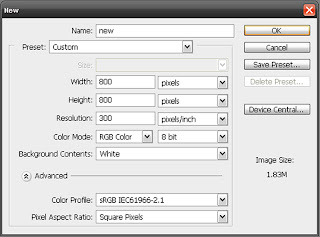

























18 Comments
That's cool process but I guess it's very tedious for me.
ReplyDeleteI know to make silhouettes with Coreldraw but I haven't tried Photoshop. Next I'll explore PS. Thanks for the info!
ReplyDeleteNice! Informative post. I've always wondered how to do that ... now I have an idea, I just need the resilience.
ReplyDeleteI miss being a graphic artist way back college.. :(
ReplyDeleteVery cool, but it's kinda difficult as well heehe
ReplyDeleteThanks for the tutorial. Very helpful step-by-step demonstration.
ReplyDeletevery helpful tutorial
ReplyDeleteI'll share this post. :) Really informative, though I really do not know a lot about Photoshop.
ReplyDeletethat's cool. thanks for this, this could make the whole editing easier
ReplyDeleteCool! Your post has been bookmarked. Will be able to use this for my designs. =)
ReplyDeletei bookmarked this just in case i'd need it because im a PS junkie too. :)
ReplyDeletethanks and cheers :)
perfect! this is very timely since I'm playing with photoshop these days :)
ReplyDeleteI am officially bookmarking this website. Photoshop has always been my waterloo, having grown so in love with Fireworks. Your site should help me with the transition to Photoshop.
ReplyDeleteTHANK you guys. I am so glad reading your comments. God bless.
ReplyDeletesame here! bookmarked! one day, if i'll have the patience to do all this, then i'll have the info! Lol.. thanks Rom!
ReplyDeleteNice tutorial!
ReplyDeleteI have yet to learn adobe photoshop. It's on my things-to-learn list.
ReplyDeletecreating a shape was good. What if i want to backup these shape. How to create a .csh file.
ReplyDelete